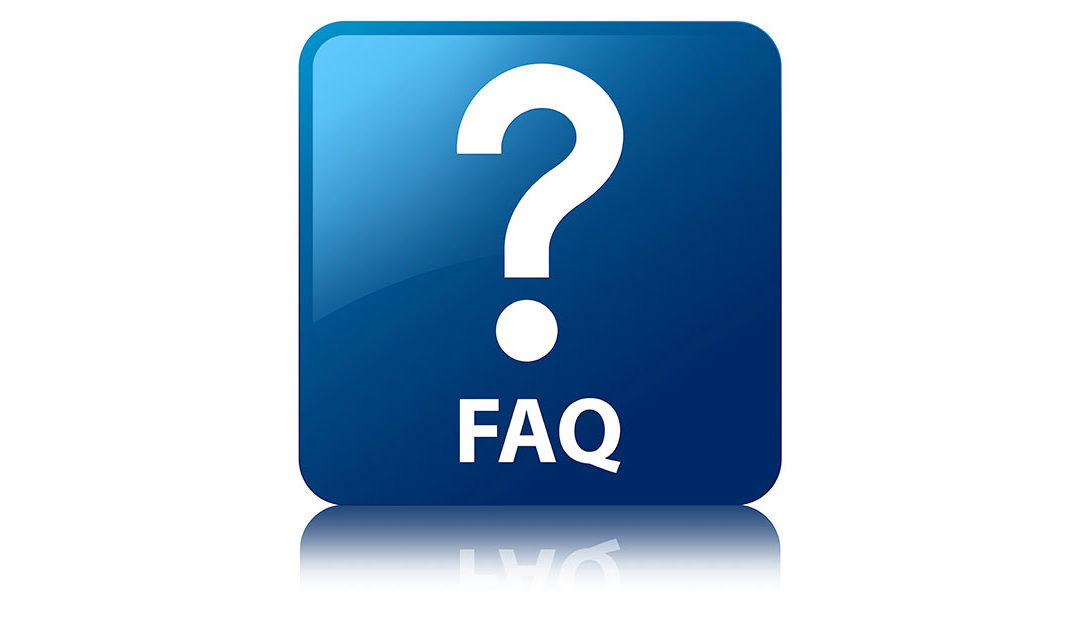Question: Is there a way to set up a report or notification when a paper stock is below our desired threshold?
Answer: Absolutely! Follow one of the options below to configure this notification.
How to see the report or notification if a paper stock is below desired threshold – KB Article # 57693
Option 1:
- Select the Dashboard Icon
- Select the pink button “Check Stock Inventory (XX)“
Option 2:
- Go to Website > Stock > Stocks
- Select the “Show Inventory Warning Only” button located in the top yellow section
- Export Results
Option 3:
- Go to Reports > Inventory – Stock > Reorder
Option 4:
- Select the Active Orders icon located in the top right. It’s next to the Dashboard Icon
- Select Inventory > Print located in the left navigation
- Select the Stock Inventory Warning Report button