TIP: Accessibility of software products is critical to operations and to ensuring a positive user experience for all customers including those customers with disabilities. Here is how to easily ensure web accessibility of your PSP website:
NOTE: You must be on PSP v.17.0.0 or higher to use this feature
How to ensure Web Accessibility for your PSP website – KB Article #51155
Please follow these steps to ensure optimum web accessibility compliance:
- Turn off Captcha
- Go to Administration > System Configuration
- Locate the Registration section
- Turn off Require Verification (reCAPTCHA)
- Home Page and Landing Pages
- Ask your Web administrator to evaluate the pages. Or use the WAVE evaluation tool to identify issues
- Set Bindery Choices for Accessibility Compliance
- Go to Website > Owner Configuration
- CTRL F “Show Bindery Choices on Order Form in Pop-up Window (for Accessibility Compliance)”
- Check the option
- Color Themes (Optional Module)
- Adjust colors to meet color contrast issues. (Use WAVE evaluation tool to test)
- Alternate Text for Images
- Configure Alternate Text when using images on the home or landing page. (Use WAVE evaluation tool to test)
- NVDA Accessibility Instructions
- There is a button labeled NVDA Accessibility Instructions on the My Orders page. This is provided as an option for users that require a text-to-speech application to navigate the PSP application

Recent Comments