
When selecting “Booklet Color or B&W” I can choose between black or color ink for the cover, but I can’t change the selected stock. Is there a way to the stock options for my booklet cover?
Answer: Absolutely! You simply need to select your desired stock and set it as a Cover Stock option. Here is how to configure this:
KB Article #16064: How to Make a Stock Available as an Option for a Cover Stock
1. Go to Website > Stocks > Stocks.
2. Locate the stock you want to configure as a Cover Stock.
3. Enter Ctrl F “Cover Stock”.
4. Select the checkbox to make the selected stock available as a “Cover Stock” option.
5. Scroll to the bottom of the page and click Update to save.
The selected stock will now be available in your drop down menu of Cover Stock options.
Recent Comments