Question: How can I use PSP to alert me if my stock inventory levels fall below preferred threshold limits?
Answer: Configure automated alerts and color coded warnings in PSP to ensure stock is re-ordered before it falls below preferred thresholds and avoid stock inventory shortages. Here’s how:
How to Configure Paper Stock Inventory Controls – KB Article # 26273
Configure the Inventory Transaction Types for Each Status
1. Go to Admin > Websites > Statuses
2. Select any status
3. Select Transaction Type (Print Orders)
4. Select Allocated for all statuses with a category of In Process or New Orders
5. Select Used for all statuses with a category of Completed.
6. Leave all set as “None Selected“
Set the Inventory Level & Reorder Point for Each Stock
1. Go to Websites > Stocks >Stocks
2. Select desired stock
3. Maximum Inventory Level – Enter the maximum number of sheets you want in inventory for the selected stock
- Re-order Point (Percentage of Maximum Inventory Level. Enter as a Decimal) – Enter the percentage of the Maximum Inventory Level for inventory re-ordering (NOTE: The system will use this value for inventory warning reports and other inventory related notifications)
Print Stock Inventory Worksheet
1. Go to Reports > Inventory >Worksheets
2. Print worksheet and conduct a count of your stock inventory
Configure an Adjustment Reason for Updating Your Inventory
1. Go to Websites > Inventory Adjustment Reasons
2. Select Add Inventory Adjustment Reason
3. Enter reason (e.g., “On Hand Counts”)
Update Stock Inventory Levels with On Hand Counts
1. Go to Websites > Stocks >Stocks
2. Select the Adjust Inventory Link
3. In the center column labeled “Adjustment” enter “Added” as the Adjustment Type
- Quantity: Calculate the value to enter (Qty in Stock +/- On Hand Count). The net value should equal your On Hand Count
- Cost Per Sheet: Leave blank
- Markup Type: –Select One—
- Markup Value: Enter “0”
PSP will now track all configured inventory items.
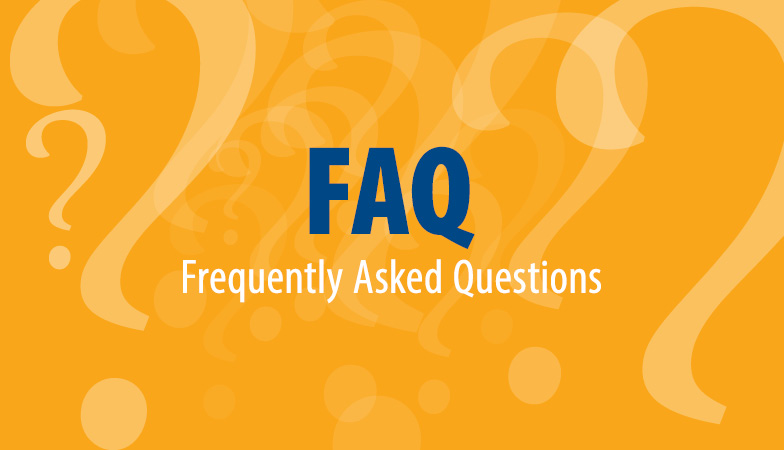
Recent Comments