FAQ: Can I disable the file approval step when customers upload a file with their print order?
Answer: Yes. There are several options for file approval when customers upload a file with their print order, OK As Is, Show File Approval Make Changes and Send Proof and Show File Approval Make Changes and Proceed with Project. Here is how to configure these options:
How to Remove the Options For File Approval When a Customer is Uploading a File to an Order in Print Shop Pro® Webdesk – KB# 12771
The options for FILE APPROVAL are:
OK As Is – Proceed with Project
Show File Approval Make Changes And Send Proof
Show File Approval Make Changes And Proceed With Project
———————————————————————————————————-
OK As Is – Proceed with Project cannot be turned off because that is necessary in order to proceed, if a customer attaches a file to an order.
However, both Show File Approval Make Changes And Send Proof and Show File Approval Make Changes And Proceed With Project, the two items directly beneath the first option, can be turned off in Owner Configuration.
- Go to Website> Owner Configuration.
- Scroll to the bottom to the Inventory Settings
- Uncheck Show File Approval Make Changes And Send Proof.
- Uncheck Show File Approval Make Changes And Proceed With Project.
- Click Updateto save.
Then, when a customer goes to attach a file to an order when placing an order in Print Shop Pro® Webdesk, those options will not be there. Only OK As Is – Proceed with Project will be available.
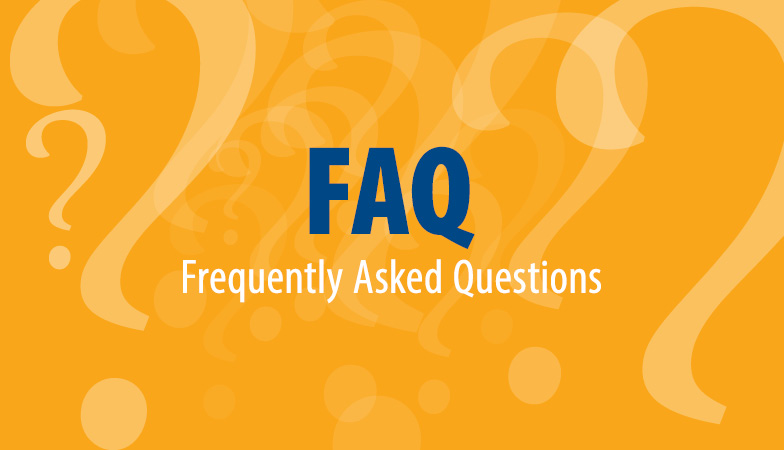
Recent Comments